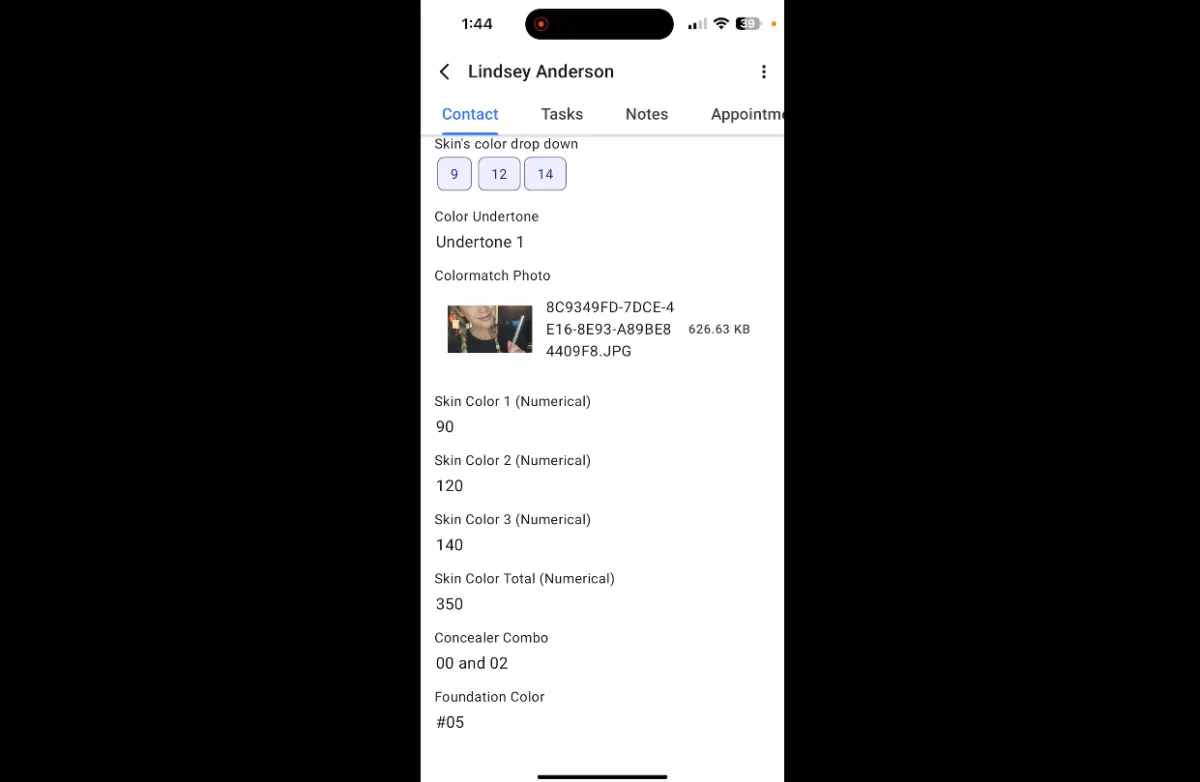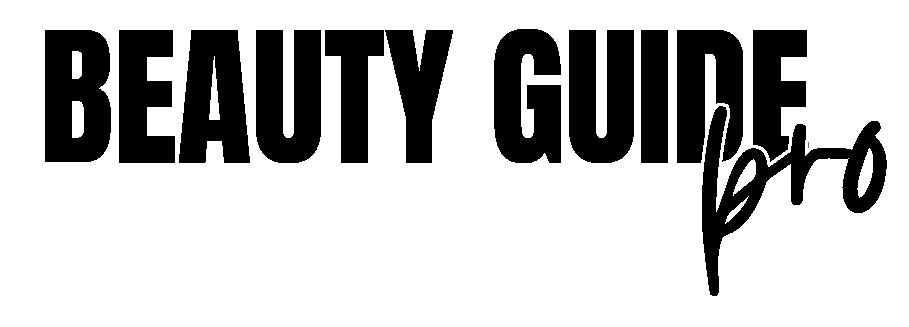
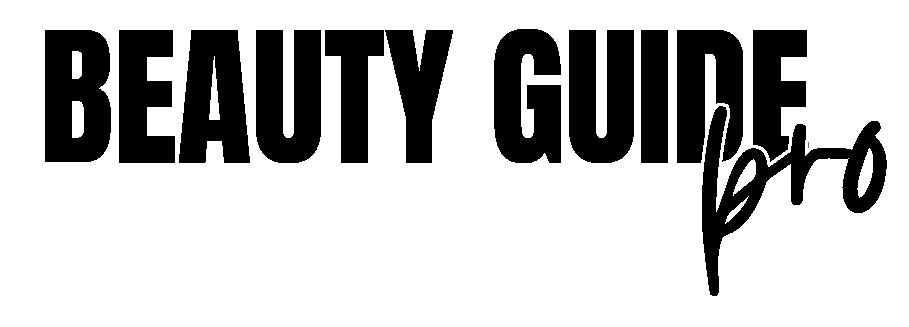
MANAGING CUSTOMERS
MARKETING
MANAGING YOUR TEAM
MOBILE APP
MISCELLANEOUS
ACCOUNT
MANAGING CUSTOMERS
TEXTING
For Step-by-Step Instructions:
TEXT TEMPLATE and MASS TEXTING
Texting and your business
The proper framing and mindset when evaluating automated texting's role in your business.
How to text an individual contact
How and where to message an individual client with a short message.
How to send a mass text
How to create a text template and send it to a group of contacts.
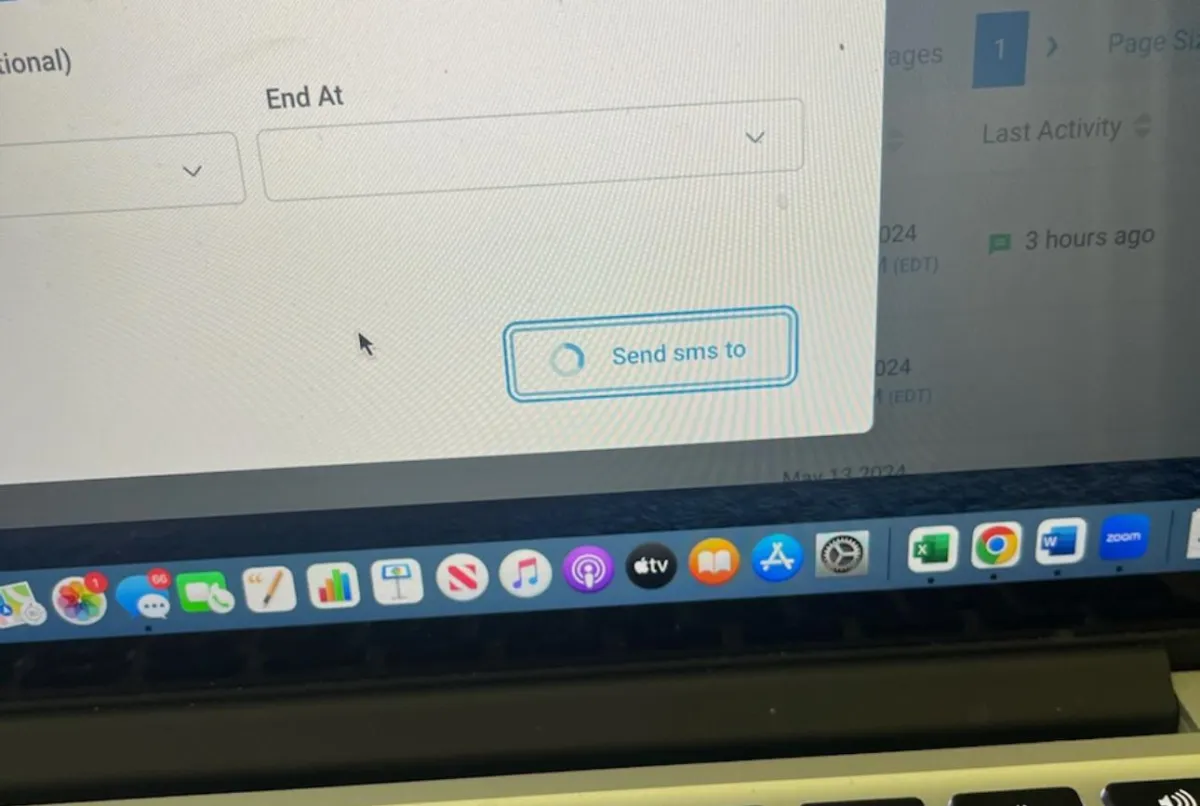
Your "Send SMS to" button is spinning
When sending a text, be sure to set the send time at least 5 minutes ahead of the current time. If it's too close to the current time, it will spin and won't send.
EMAILING
How to create a template for mass emails
How to create an email template to send to many contacts at one time.
How to send a mass email to your list
How to send your email template to a group of contacts.
Editing a Shared Template
There are important things to check when using a template that has been shared with you. Watch this to learn what those things are.
Cancelling a Scheduled Email
If you have an email scheduled but want to cancel that email, watch this.
CONVERSATIONS
Creating a snippet to use in texts or emails
What is a Snippet and how can you use them in your texts or emails. See how to create a text snippet here.
How to create an email snippet to send for commonly asked questions
When you get asked the same question a lot, you can create a snippet to use on the computer or in your mobile app for a fast response. Watch this video for the email version.
Adding a file or image to your text or email
How to add a file, photo, or video to text or email.
How and why to star and unstar a conversation
What it means to "star" a conversation and how do you do it.
Sending an individual text or email
How and where to send a short individual text to a contact.
Marking a single message as read
How to mark your messages as "read"
Marking multiple conversations as read
How to mark more than one message as "read".
AUTOMATED ORDER THANK YOU'S AND FOLLOW-UP
For Basic Step-by-Step Instructions:
EDITING THANK YOU TEXTS
EDITING FOLLOW-UP EMAILS
Editing your thank you and follow up TEXTS
Your thank you and follow up texts need to sound like you and not me. Here you can see how to edit them.
Editing your thank you and follow up EMAILS
Your thank you and follow up emails need to sound like you and not me. See how to edit them here.
What happens after an order comes through?
See what happens when an order comes into your system.
How do customers receive my thank you
and follow up messages?
How your customers receive thank you and follow up messages.
INFINITE FOLLOW UP
For Basic Step-by-Step Instructions:
EDITING YOUR INFINITE FOLLOW-UP TEXTS
1. How does Infinite Follow Up work?
Video overview of the way Infinite Follow Up works in Beauty Guide Pro.
Note: Disregard this video's reference to IFU being live in 10 days. It is currently LIVE in all accounts.
2. How are contacts/customers added to Infinite Follow Up?
Overview of how contacts are added to IFU
Initially: All contacts are added to IFU (Drip 25/day)
Ongoing: Any time a contact is added to the system
3. Overview of tags and how to view the Infinite Follow Up timing for customers/contacts?
An overview of Automated and Override tags, and how to view the Infinite Follow Up timing for customers and contacts
4. How do I change the Infinite Follow Up timing for a customer/contact?
How to use an Override tag to control the Infinite Follow Up timing for a customer/comtact
5. How do I edit the Infinite Follow Up text and email messages?
How to view and edit the Infinite Follow Up text and email messages
6. How to handle out of context ("weird") messages
Out of context messages, although rare, do happen ... it just comes with the territory when leveraging powerful automation. Here's how to handle it.
CONTACTS
For Basic Step-by-Step Instructions:
ADDING OR DELETING A CONTACT
How to add a contact
How to manually add a contact into your system.
How to update contact info
Updating information on your contact.
How to delete a contact
How to delete a contact out of your system.
Merging duplicate contacts
What to do when you have multiples of one contact name with more than one email and/or phone number.
Adding a tag
How to add a tag to your contacts.
Removing a tag
How to remove a tag from your contacts.
Using filters to create a smart list
How to use filters in different ways to create special lists.
Cleaning up undeliverable numbers from your list
Where to find undeliverable numbers and what to do with them.
Cleaning out invalid emails from your list
How to manage your invalid emails.
Excluding certain people from a list
How to make a list that excludes people with a certain tag or item purchased.
MANAGING YOUR TEAM
Beauty Guide Interest Form
Where to see their answers
Where to see their answers to your Beauty Guide Interest Form.
What to do after they fill it out
What to do when a contact fills out your Beauty Guide Interest Form.
Beauty Guide Info Form
How to send it to a current
(not new) Beauty Guide
How to send your Beauty Guide INFO form to your current team members.
Changing the picture on the form
You need to change the picture on the top of your Beauty Guide INFO form before sending it out. Here's how you do that.
New Beauty Guide Onboarding
Managing Beauty Guides in your system
How to manage your list of current Beauty Guides in your system.
When they sign up through
the BG Interest Form
What to do when a new Beauty Guide signs up and has filled out your Beauty Guide Interest Form.
What if they didn't sign up through the New Beauty Guide Interest Form?
What to do when a new Beauty Guide signs up but she HASN'T filled out the Beauty Guide Interest form.
How do I add a BG to my system without them receiving an automated welcome message?
You may have a Beauty Guide that you want to add to your team list but you don't want them to receive the new Beauty Guide welcome text. Watch this to see how to do that.
What does the new Beauty Guide
Onboarding look like?
Let's go over what the Beauty Guide Onboarding looks like. It gets them started and sends them to the House of LimeLife app.
Mass updating Beauty Guides in your system.
What do you need to do to update your full list of Beauty Guides...adding new ones and deleting ones who have left? Check out this video to walk through it. (One thing I forgot to do in this is to also add the "beauty guide:team tag")
MARKETING
Lead Generation Tools
Finding links for sharing tools
Here's where you can find the links to your guides, assessments, quizzes, and forms.
Using the Lead Generation tools
How to use the makeup and skincare guides located in your personal resources page.
Colormatch Quiz
For Written Instructions:
MOBILE or COMPUTER/IPAD
How does a Colormatch get filled out?
Find out how the colormatch quiz is filled out.
Where can I see their answers to
the Colormatch quiz? (Desktop)
Finding their colormatch quiz answers on the computer.
Where can I see their answers to
the Colormatch quiz? (Mobile)
Finding their colormatch quiz answers on the mobile app.
What if I approve the Colormatch? (Desktop)
The colormatch answer has come through and you approve of it. Now what do you do on the computer?
What if I approve the Colormatch? (Mobile)
The colormatch answer has come through and you approve of it. Now what do you do on the mobile app?
What if I disagree with the Colormatch? (Desktop)
If you disapprove of the match given by the system or it coes up as a mismatch, here's what you do on the computer.
What if I disagree with the Colormatch? (Mobile)
If you disapprove of the match given by the system or it comes up as a mismatch, here's what you do on the mobile app.
My Colormatch contact's phone number isn't valid.
Sometimes a person will enter a landline or a number that isn't valid. Here's how you email them instead.
Skincare Assessment
Where to see their answers
and what to do (Desktop)
A contact has filled out your skincare assessment...here's what you do on the computer.
Where to see their answers
and what to do (Mobile)
A contact has filled out your skincare assessment...here's what you do on the mobile app.
Makeup Bag Makeover
Where to see their answers
and what to do (Desktop)
A contact has filled out your makeup bag makeover...here's what you do on the mobile app.
Where to see their answers
and what to do (Mobile)
A contact has filled out your makeup bag makeover...here's what you do on the mobile app.
VIP Link
How to share the link and see submissions
Sharing your VIP link and people are filling it out...yay!
Keywords
Using Automated Keywords in
your social media posts
How to use Keywords in your posts on business Facebook and Instagram to get ore leads.
How to use Automated Keywords
without social media
You can still use Keywords without connecting them to your social media...here's how.
Social Media
Note: If you would like to utilize Keywords in Facebook and Instagram, reach out to us so we can temporarily enable the Social Media Integrations setting in your account so you can connect them...
Connecting a Business Facebook to a
Professional or Creator Instagram
The first step to integrating social media to your BG Pro system is to connect your Professional or Creator Instagram account with a Business Facebook page.
Connecting a Facebook Business Page
Connecting your Facebook account in the Social Planner in order to schedule posts.
Connecting a Professional or
Creator Instagram Page
Connecting your Instagram account in the Social Planner in order to schedule posts.
Social Media - Connecting LinkedIn
Connecting your LinkedIn account in the Social Planner in order to schedule posts.
Connecting TikTok
Connecting your TikTok account in the Social Planner in order to schedule posts.
Connecting Twitter (X)
Connecting your Twitter account in the Social Planner in order to schedule posts.
Integrating Facebook and Instagram for Keywords
TBD
Media Center
Uploading photos and videos to your media library
How to upload photos and videos into your media library.
How to get the link to share a photo or video
Your photos and videos in media center are shareable with a link. Here's how you get it.
MOBILE APP
Mobile App
Notifications
Where to see notifications in the app. And speaking of notifications, make sure you have all notifications turned on for the app in the settings on your phone.
Sending and responding to messages
How to send and respond to individual messages in the app.
Marking messages as read or star
How to mark an individual message as "read" or "star".
Marking multiple messages as read
How to mark multiple unread messages as "read'
Finding and editing a contact
How to find a contact in the mobile app and edit any information.
Adding a tag to a contact
How to add a tag to a contact in the mobile app.
Seeing your contacts orders
Where can you see your contacts' orders in the mobile app.
Seeing answers to Quizzes,
Assessments, and Forms
How to find the answers to quizzes, assessments, and forms that people have filled out.
Where can you see Opportunities?
Seeing your Opportunities page in the mobile app.
MISCELLANEOUS
Integrations
Seeing customer order history
Here's where you can find a customer's order history since coming into your system.
Seeing customer order dates
for products purchased
Want to see when a customer last ordered a produt? Here's where to easily find that.
What to do when a person purchases
from your personal stock
Did someone buy a product that you had on-hand and you'd like to record it? Here's how.
Dashboards
What can you see on your business dashboard?
You have lots of numbers on your business dashboard...what do they mean?
Finding your links and keywords in the system
How to find your resources page in the system.
On any internet browser, you can find your resources at www.thebeautychic.com/(first name)(last name)-resources
ACCOUNT
Logging In
How to log into the system.
On the computer, you will go to app.25fortyco.com. I highly suggest you bookmark this to the top of your computer so you can easily pop on it. Your login and password are the same for the computer and the Lead Connector app.
Login: (first name)(last name)@(mail or reply).thebeautychic.com
Your password was set up on our call. It has to be at least 8 characters and contain at least one capital letter, a lowercase letter, a number, and a symbol. If you can't remember it when you login, you can have the reset sent to your mobile number only (never choose the email because you can't access that).
How to find your resources page.
Your resources page gives you SO MUCH information. Your login email, your LimeLife work number, links to your lead generation guides, links to your quizzes and assessments, and all of your keywords.
If you haven't done this already, save your resources page to your phone's home screen. Here's how...
For iPhone or iPad...
Open Safari. Navigate to the website you want to save to your home screen by entering the URL of the website you want to create a shortcut to. Tap the Share button on the bottom of the page. In the list of options that appear, scroll down until you see Add to Home Screen. Give it a name and save it near your other LimeLife apps.
For Android
Open Google Chrome and go to the website. Tap the three vertical dots button at the top right corner of the screen. Select Add to Home screen. Tap Add to transfer it to the home screen. Save it near your other LimeLife apps.
Billing
Note: If you would like to edit your billing by doing either of the options below, reach out to us so we can temporarily enable this setting in your account..
Changing text billing increments
The default for text credits is to charge in $10 increments. If you'd rather have less transactions, you can increase this number.
Updating the credit card used for texting
If you get a new card, you can easily update it.
Referral Program
How our referral program works.
We have a great relationship with the corporate team at LimeLife and have had wonderful conversations around what we're doing here at BG Pro. Keeping in line with our relationship with them and LimeLife policies, as a Beauty Guide, Lindsey can't market Beauty Guide Pro to other Beauty Guides unless/until that policy changes.
But, users of Beauty Guide Pro ... CAN and DO!
We love our BGProneurs and are grateful when one recommends BG Pro to other Beauty Guides. We express that gratitude through the Referral Program.
When you introduce the BG Pro system to another Beauty Guide, they sign up, and enter your name in the form (as being the one who referred them) ...
For each of the first 3: We'll add $129 in text credits in your account.
Starting with the 4th (and for every referral thereafter): We'll send you a check for $129
Examples:
Refer 3 people ... get $387 in text credits
Refer 9 people ... get $387 in text credits AND $774
Refer 15 people ... get $387 in text credits AND $1,548
All you need to do is share! ;)